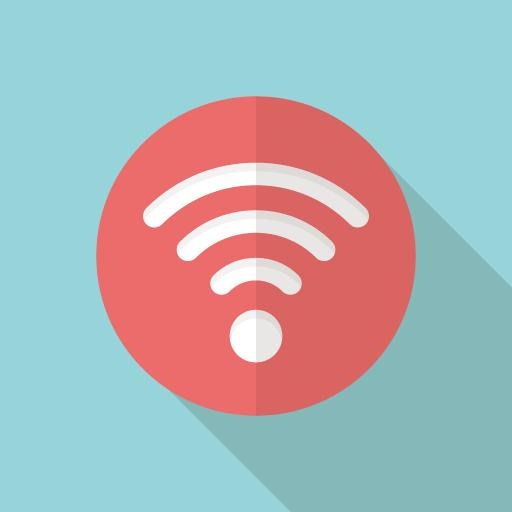* github 기본 브랜치를 master에서 main으로 변경함 (Git 2.28 부터)
브랜치 확인
$ git branch
현재 프로젝트 기본 브랜치 변경
$ git config --local init.defaultBranch main
전체 기본 브랜치 변경
$ git config --global init.defaultBranch main
이미 생성한 프로젝트의 디폴트 브랜치 변경하기
$ git checkout -B main
$ git push -u origin main
git 캐시 삭제 하기
[git/github] .ignore 파일이 적용이 안될 때
저번 포스팅에 이어 깃허브에 .ignore파일이 적용이 안되었을 때 수정하는 방법에 대해 알아보기로 해요:) [git/github] 인텔리제이와 git연동 저는 원격저장소에 먼저 저장소를 만들지 않고, 바로 인
dev-hyun.tistory.com
git 서버에 있는 기존 프로젝트를 복사해서 작업할 경우
1. 사용할 디렉토리 생성
git 설정 확인
$ git config --list
2. 계정 정보 설정
$ git config --global user.name "이름"
$ git config --global user.email "아이디@examole.com"
or
$ git config --local user.name "이름"
$ git config --local user.email "아이디@examole.com"
3. 원격 저장소 에서 복사
$ git clone <원격 repository 주소> <저장 할 디렉토리>
또는 원격 저장소 주소 등록
$ git remote add origin http://gitlab..... (원격 서버 주소)
원격 저장소 확인
$ git remote -v
git 설정 확인
$ git config --list
$ git branch <branch> // 브랜치 만들기
$ git checkout <branch> //브랜치 이동 (없을경우는 먼저 만들어야 함)
* 로컬에서 브랜치를 만들고 push하면 원격저장소에 브랜치도 생성됨
파일 수정등 작업 후
$ git add <파일 또는 디렉토리 이름>
$ git commit -m “커밋 메시지”
$ git push origin master 또는 해당 브랜치
[오류]
fatal: Not a valid object name: 'master'.
-> 아직 한번도 커밋하지 않아서 발생
=========================================
git init
git 설치 후 원하는 디렉토리에서 git 셋팅
$ git init
Initialized empty Git repository in ...
git remote
원격 저장소 주소 등록
$ git remote add origin http://gitlab..... (원격 서버 주소)
원격 저장소 확인
$ git remote -v
이미 원격 저장소가 등록되어 있는 경우
remote origin already exists.
$ git remote rm origin //원격 저장소 삭제
proxy 설정
$ git config --global http.proxy "http://주소 : 포트"
$ git config --global https.proxy "https://주소 : 포트"
프로젝트 하나에서만 변경 하러면 local 또는 아예 안쓰거나
$ git config --local http.proxy "http://주소 : 포트"
$ git config --local https.proxy "https://주소 : 포트"
--global 으로 설정해준 내용은 계정명 아래 path 에서 .gitconfig 으로 확인 가능
git config
저장소 정보 확인
$ git config --list
계정 정보 설정
$ git config --global user.name "이름"
$ git config --global user.email "아이디@examole.com"
프로젝트 하나에서만 변경 하러면 local 또는 아예 안쓰거나
$ git config --local user.name "이름"
$ git config --local user.email "아이디@examole.com"
편집기 등록
$ git config --global core.editor vi
확인
$ git config --list
git clone 예제
로컬 저장소를 로컬 저장소로 복사
$ git clone /로컬/저장소/경로
원격 저장소를 복사 로컬 저장소에 복사
$ git clone <원격 repository 주소> <저장 할 디렉토리>
git add
파일 또는 디렉토리를 statge에 올리기 (“*.txt”와 같은 와일드카드가 붙은 지정도 가능)
$ git add * (전체)
$ git add . (전체)
$ git add --all (전체)
$ git add <파일 또는 디렉토리 이름>
$ git add <file-name-1> <file-name-2> <file-name-3> 여러 파일 동시에 add
add 취소
$ git reset (add한 파일 전체를 취소)
$ git reset HEAD <file-name-1>
이 명령어로 개별 제외가 안되는 경우
ambiguous argument 'HEAD': unknown revision or path not in the working tree
Use '--' to separate paths from revisions, like this:
'git <command> [<revision>...] -- [<file>...]'
처음 , 천체를 add 하고 commit 하면 안되는건지..
(만약 프로젝트마다 다른 이름과 이메일 주소를 사용하고 싶으면 --global 옵션을 빼고 명령을 실행한다.)
git commit
커밋
$ git commit -m “커밋 메시지”
git log
커밋 목록 확인하기
$ git log
나가기
$ q
git reset HEAD
add 취소
$ git reset HEAD
커밋 취소
$ git reset HEAD^ // 기본 옵션
$ git reset --mixed HEAD^ // 기본 옵션
$ git reset HEAD~2 // 마지막 2개의 commit을 취소
$ git reset --soft HEAD^ //commit을 취소하고 해당 파일들은 staged 상태로 보존
$ git reset --hard HEAD^ //commit을 취소하고 해당 파일들은 unstaged 상태로 변경
파일 이름 변경 할 때
$ git mv [원본 이름] [변경할 이름]
Staged 상태로 변경됨
-s 옵션으로 확인하는 경우 R로 표기
$ git status -s
R myFile -> yourFile
git push
원격 저장소에 올리기
$ git push origin master 또는 해당 브랜치
proxy 사용 중이면 아래 오류가 발생할 수 있다
failed to connect to github.com port 443 connection refused
아래 설정을 해준다
$ git config --global http.proxy "http://주소 : 포트"
$ git config --global https.proxy "https://주소 : 포트"
프로젝트 하나에서만 변경 하러면 local 또는 아예 안쓰거나
$ git config --local http.proxy "http://주소 : 포트"
$ git config --local https.proxy "https://주소 : 포트"
--global 으로 설정해준 내용은 계정명 아래 path 에서 .gitconfig 으로 확인 가능
원격 저장소 파일 삭제
// 원격 저장소와 로컬 저장소에 있는 파일을 삭제한다.
$ git rm [File Name]
// 원격 저장소에 있는 파일을 삭제한다. 로컬 저장소에 있는 파일은 삭제하지 않는다.
$ git rm --cached [File Name]
프록시 서버 주소 알아보기 (윈도우일떄)
$netstat -ban
git branch
git checkout
브랜치 만들기, 이동, 삭제
$ git branch <branch> // 브랜치 만들기
$ git checkout <branch> //브랜치 이동
$ git checkout -b <branch> //브랜치 만들고 + 이동
$ git branch -d <branch> //브랜치 삭제
브랜치 목록 확인
$ git branch //로컬에서
$ git branch -r //원격 저장소에서
$ git branch -a //로컬, 원격 모두에서
원격저장소 브랜치 가져오기
$ git checkout -t origin/<가져올 브랜치명>
브랜치 이름 변경
git branch -m <new name>
브랜치 확인
git branch -v
merge
git pull
원격 저장소의 내용이 로컬 저장소에 병합
$ git pull
pull시 오류 발생할 수 있음
추적 정보가 없는경우
There is no tracking information for the current branch.
$ git branch --set-upstream-to=origin/<원격저장소의 브랜치> master
repo에 파일이 삭제 되고 local엔 존재 하는경우
error: Your local changes to the following files would be overwritten by merge: 특정 파일
Please, commit your changes or stash them before you can merge.
$ git stash
$ git pull
$ git stash pop
stash 목록 확인
$ git stash list
stash@{0}: WIP on master: 049d078 added the index file
stash@{1}: WIP on master: c264051 Revert "added file_size"
stash@{2}: WIP on master: 21d80a5 added number to log특정 stash 삭제
$ git stash drop stash@{2}
또는 특정 파일이 트래킹 중이면 파일을 삭제 하고 필요시 다시 만들어 주면 됨
특정 브랜치를 pull 할 때
$ git pull origin <branch name>
git diff
다른 브랜치 서로 비교
$ git diff <원래 브랜치> <비교 대상 브랜치>
.gitignore 파일 (버전 관리 예외 처리하기)
root경로에 .gitignore 파일을 생성 (/ 표시는 하위 모든 내용을 무시하겠다는 뜻)
log/
.idea/
.
.
.
등등
commit 후 push
디렉토리, 파일 삭제
로컬 + Git 파일 삭제하기
git rm [파일명]
git rm -r [디렉토리명]
로컬 파일은 남기고 Git에서만 삭제하기
git rm --cached [파일명]
git rm -r --cached [디렉토리명]
commit 후 push
워킹 디렉토리 안의 추적하고 있지 않은 모든 파일 삭제
$ git clean
삭제될 내역을 임시로 확인 하기
$ git clean -n
.gitignore 에 명시된 파일은 예외
git merge squash
git stash (아직 마무리하지 않은 작업을 스택에 잠시 저장할 수 있도록 하는 명령어)
git stash list
https://gmlwjd9405.github.io/2018/05/18/git-stash.html
git rebase
https://git-scm.com/book/ko/v2/Git-%EB%B8%8C%EB%9E%9C%EC%B9%98-Rebase-%ED%95%98%EA%B8%B0
git stash pop - 적용
'기타자료' 카테고리의 다른 글
| 원격 데스크톱 포트(3389) 변경하기 (0) | 2019.06.02 |
|---|---|
| 오디오 편집 프로그램 추천 (1) | 2019.06.02 |
| git 브랜치 만들고 체크아웃 (0) | 2019.05.16 |
| git push 특정 지점으로 되돌리기 (0) | 2019.05.16 |
| 마크다운 문법 에디터 (0) | 2019.05.14 |